Finally, a blog post useful for admins as well as developers! Today we’ll learn about how to edit the tooltips that show on the recent items sidebar. If you’ve ever created a custom object, or even just customized a standard object you may have wanted to do this and never quite figured out how. It’s not hard to do, just obscure.
There’s actually a solid, albeit hard to find salesforce help topic on this, if you’d like to read more of the details; but in the interest of keeping this short and sweet the “mini layout” used in the recent items section:
<ul><li>Is tied to the page layout. This means each page layout has a different mini layout - which lets you specify them based on profile and/or record type, just like page layouts.</li><li>Is limited to only fields. Any related lists you select don’t show here (they will in the console tab though).</li><li>Does not let you customize what buttons are shown.</li></ul><div>With that said, you edit the mini layout by first opening the layout editor from the record view page.</div>

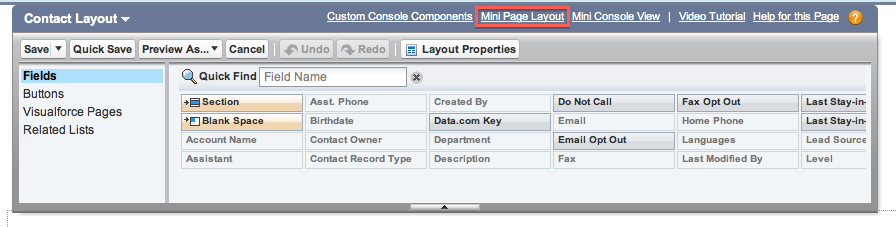
And finally selecting any fields you want shown.
